How to Set Up a Quality Score Rule for Google Ad Grant Accounts
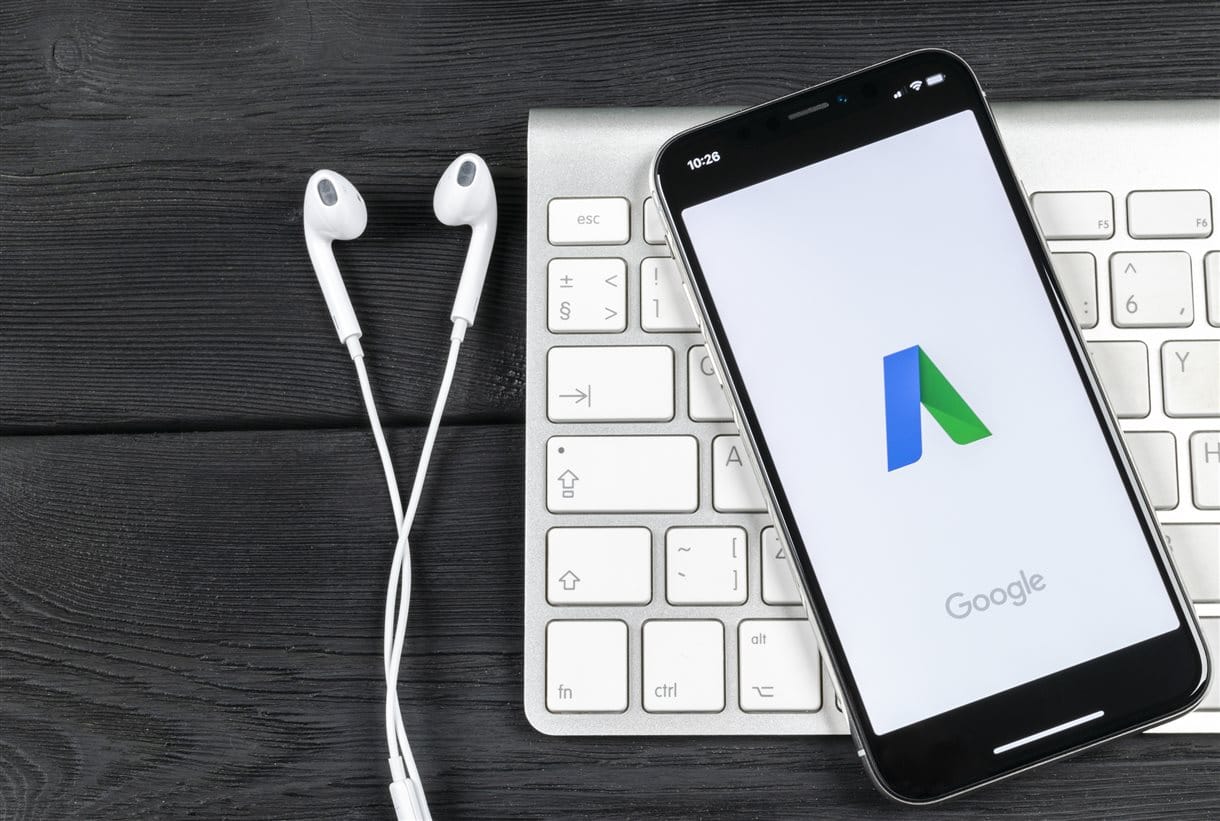
Google has recently updated its policies to include quality score as a factor in maintaining your $10,000 worth of free advertising per month. You must make sure that all keywords in your Ad Grants account have a quality score of 3 or above to ensure you remain compliant.
Quality scores can be difficult to keep track of, particularly if you are regularly adding new keywords to your account and looking to improve your traffic. If you have keywords with a poor quality score in your account, this could jeopardise your Ad Grant status and lead to your account being suspended. An account suspension can be difficult to reverse so avoiding this is imperative. Fortunately, there is a great way to prevent this from happening, by setting up a rule on your account which pauses any offending keywords automatically. We talk you through our top tips on ad grant management and how to set up a quality score rule below.
What Is Keyword Quality Score?
If you don’t have a great deal of experience with Google Ads or managing your Ad Grant, then you might not know what keyword quality score is or how you can find it. Keyword Quality Score is a numeric value given to each of the keywords on your account based on how relevant they are to your website, brand and ad text. You can influence your quality score through your ads by making sure you include the right keywords in your ad text and by sending the user to a relevant landing page. You can see your quality score by navigating to the keywords tab and selecting “quality score”, if it hasn’t already been selected.
How Do I Set Up a Quality Score Rule?
You can set up a quality score rule to automatically pause all keywords in your account with a quality score below 3, to ensure you are compliant with this policy. This is really helpful for managing Ad Grant accounts as the quality score can take some time to filter through to the account. We have put together a step by step guide below on how to create this rule;
- Navigate to the “Keyword” section from the main menu on your Ad Grant account
- In the row above your keywords, you will see several buttons including “search” and “segment”.
- Click on the “more” button here and select the option “create an automated rule”.
- You will then be asked to select a type of rule, at this menu select “pause keywords”.
- Under the “Apply to keywords” section, you should then choose “all enabled keywords”.
- In the “Condition” section, choose +ADD and select quality score and then quality score again from the drop-down menu.
- Choose the less than option from the next menu (<) and enter 3 for the value.
- For frequency, select daily and 23:00 hours and using data from “same day”.
- You can then choose whether you want Google to email you the results of this rule.
- Add “Quality Score” as the rule name and then click save and you should be done.
Once this rule has been set up, it should make the management of your Ad Grant account a lot easier. There are still a number of other policies that you have to adhere to but you won’t have to worry about getting caught out with quality score.
If your account has been suspended or you are worried about complying with the Ad Grant policies, get in touch with MCM Net on 01732 368120 or contact us here. MCM Net are members of the Google Ad Grants Certified Professional Community.


