5 Steps to Analytics Success
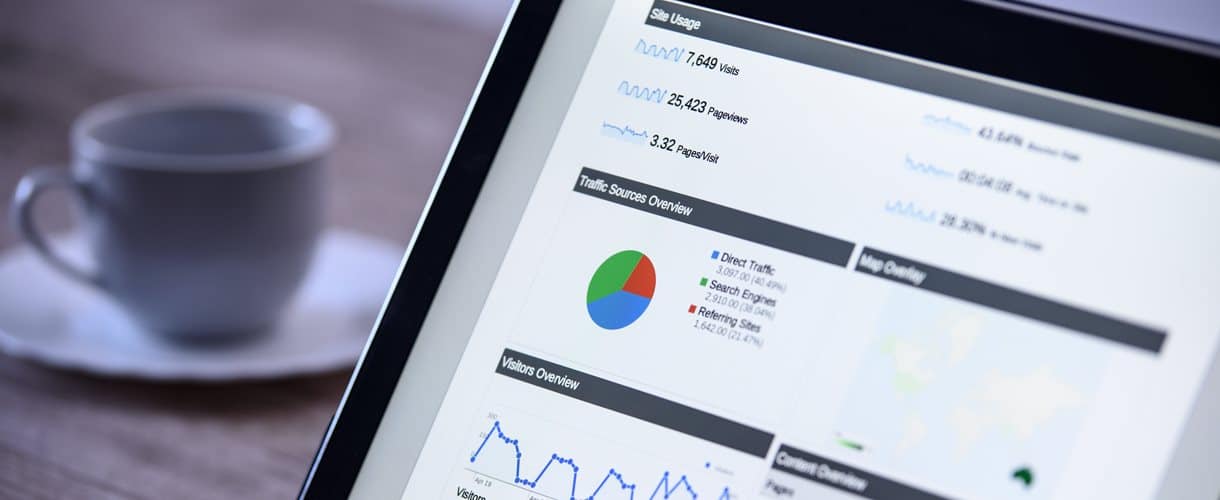
With almost 80% of organisations using it (well, those with a website), Google Analytics is the preferred free solution for measuring the impact of online marketing. However, it is not often used to its full potential, perhaps due to what looks like an overwhelming range of features.
Lets face it, it’s daunting isn’t it? I’m going to take an educated guess that you’ve left that “Analytics thingy” ticking away in the background of your website. Maybe you signed in once and were so overwhelmed by data and technical jargon, that you haven’t returned since. Sound familiar?
Well fear not, with just a few simple reports you can access valuable, actionable data from Google Analytics. Our handy guide details five key elements of Analytics that we recommend you use. The advanced stuff can wait until you’ve mastered the basics!
1. Install Google Tag Assistant
Your first step is to make sure your Analytics is actually working properly and tracking the data it should. For this we’re going to use Google Tag Assistant. This is a free Chrome browser extension that shows you if Google Analytics tags are working correctly. Simply plugin and play. The extension works on a sort of traffic-light system. If your tags are red or yellow, there might be something wrong.
2. See Where Your Traffic Is Coming From
How you get there: Google Analytics > Acquisition > All Traffic > Channels
You may think that everyone who visits your website, does so by typing your URL (www.domain.co.uk) into the search bar. Well if you do then you’re certainly not alone, but you would almost certainly be wrong. Unless the only visitor to your website is you.
From the Traffic Channel report, you’ll be able to determine how you’re acquiring users/traffic for your website. The common traffic channels are:
1. Organic Search – Visitors coming to your website after clicking your listing on search engine, such as Google.
2. Paid Search – Visitors coming to your website from a paid advert, such as an AdWords ad.
3. Direct – Visitors coming directly to your website by typing your URL into the search bar.
4. Referral – Visitors coming to your website by clicking a link on someone else’s website, not including search engines.
5. Social – Visitors coming to your website from a social media campaign.
6. Email – Visitors coming to your website from an email marketing campaign.
Knowing where your visitors are coming from and how this has changed over time, is the first step to understanding your website traffic from a marketing point of view.
3. See What Devices People Are Using
How you get there: Analytics > Audience > Mobile > Overview
The Mobile Overview Report provides a breakdown of traffic from desktop, mobile and tablet users. Access to this data helps you answer questions like:
• What type of device do visitors use to access my website?
• Are mobile or tablet users put off by my website?
• Do I need to invest in a mobile-friendly website?
4. Set Up ‘Goals’
If you’re not currently tracking Goals in Analytics, then you’re missing a huge opportunity. A Goal is something that represents an important action that you want visitors to do on your website. This can be all manner of things depending on what type of website you have, for example:
• A visitor completing an online enquiry form.
• A visit to your Contact page.
• A visitor purchasing a product.
• A visitor spending longer than X minutes on a page.
If you’re not yet tracking Goals, we really would urge you to start as soon as possible. If you’re not sure which Goals are right for you, first consider the aim of your website. What do you want visitors to do? Once you determine this, it’s easier to set up the most relevant Goals:
- Login to Google Analytics.
- Click on the “Admin” tab.
- Click on “Goals” under the “View” section (far right column).
- Click “+ New Goal” (if you don’t see this option, you don’t have the right level of access to your Analytics account).
- Select what kind of goal you want Google Analytics to track.
- Name your Goal and select its Type
- URL Destination: Tracks a goal when people visit a specific URL, e.g. /thank-you page
- Visit Duration: Tracks a goal every time someone spends a certain amount of time on your site.
- Pages/Visit: Set a threshold for a number of page views that will set off a goal during a visit.
- Event: You’ll need to define an event by adding a snippet of code to your site. Once Google Analytics is tracking the event, then you can set it as a goal. See Google’s Event Guide for the lowdown.
- Choose the conditions for a completed Goal, e.g. destination page URL.
5. Google Analytics PRO Tip
Exclude Internal Traffic: One important factor that you should consider is to exclude internal traffic from your reports. Why is this important? Well if like us you spend hours looking at your own site wondering how it can be improved, for better or worse, this will be affecting your data.
How you exclude internal traffic: Admin > All Filters > Add Filter > Enter Name > Filter Type: Predefined > Select filter type: Exclude > Select source or destination: Traffic From The IP Address > Select Expression: That Are Equal To > Enter your IP address.
If you’re not sure of your IP address, simply Google “what’s my IP?” and the search engine will tell you.
I WANT MORE
If the 5 steps above have only whetted your appetite for Google Analytics you can always learn more by attending one of our training courses. Our half day course will run you through using advanced searching parameters, how to monitor site speed and much more. More information on the course can be found here.


